Automate Administrator Tasks
We IT administrators work in two different worlds. One world is our home, the technology. We have to provide services, establish efficient solutions and strive for innovation. The other world is the world of the users. There, needs are voiced, wishes are expressed and easy collaboration is demanded.
In order to continue to act as a capable business partner in the increasingly complex IT landscape, processes must be standardized and automated.
Automating admin tasks, allowing parameters to be executed and making that available to other people is how a "service catalog" is desired. But it is not that difficult. With Microsoft PowerShell almost all tasks can be automated and with admins-buddy it is possible to execute, monitor and control jobs.
A typical task of an administrator in a company is: Create a virtual machine in the VMware vSphere environment with the name "SRV01".
In PowerShell (+VMware PowerCLI module) it looks like this:
new-vm -name $VMname -template $VMtemplate -VMHost $VMhost -datastore $VMdatastore -location $VMlocationfolder -OSCustomizationSpec $VMoscustspec
The parameters which must be defined beforehand are:
$VMname: name of the virtual machine
$VMtemplate: name of the VMware template
$VMhost: ESXi host
$VMdatastore: datastore
$VMlocationfolder: Folder name
$VMoscustspec: Customization Specification
Not all these parameters can and must be determined by the person who wants to use this automatism. The requester may not know if the name he has chosen may already be taken. In this case, the user will specify requirements for the CPU, RAM, operating system or hard disk size.
set-vm -vm $VMname -NumCpu $VMnumCPU -MemoryGB $VMramGB -notes $VMnotes -confirm:$false
Depending on the company and user, perhaps even the network of the new virtual machine could be determined in advance (usually this is rather not the case).
Get-NetworkAdapter -vm $VMname | Set-NetworkAdapter -NetworkName $VMvlan -Confirm:$false -StartConnected:$true
Of course it is not done with these few PowerShell lines. But finally only parameters hostname, vCPU, memory, disksize, template, vLAN should be selectable. The rest is decided by the automatism.
In the web GUI, this looks clear:
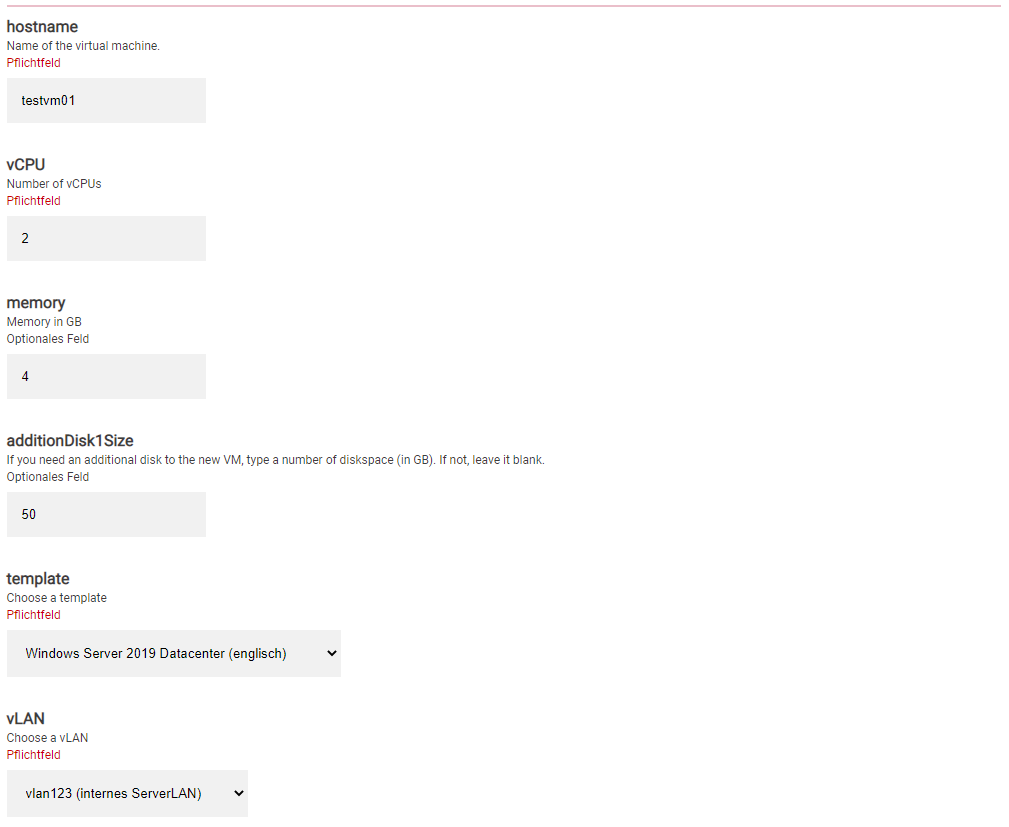
Exactly this resource „VMware: Create virtual machine“ is available in the Library and can be used free of charge.
This example has a larger scope in reality and varies from company to company. However, it illustrates that automating admin tasks will very quickly mean an enormous "return on investment".
The question that should rather be asked is "what should and what should not be automated?".
Hence the considerations:
- How long will it take to automate the administrator's task?
- Does the task possibly consist of multiple automations?
- How often does the automation job need to be triggered before it is worth the effort?
- Are there any dangers in running the automation job and how can they be prevented?
If a regular activity (daily) takes longer than two minutes, automate it. If a weekly activity takes longer than 15 minutes, automate it.
Does it enable others? Yes? Automate it!
"enable"?
As an administrator, you can often do things that others (admins) can't. Be it because the authorizations or the knowledge is missing. Do you enable others to do what they otherwise can't or aren't allowed to do, and do it in a standardized, error-free and documented way? Then let's do it!
automate IT tasks easily and efficiently
Empower others to get things done